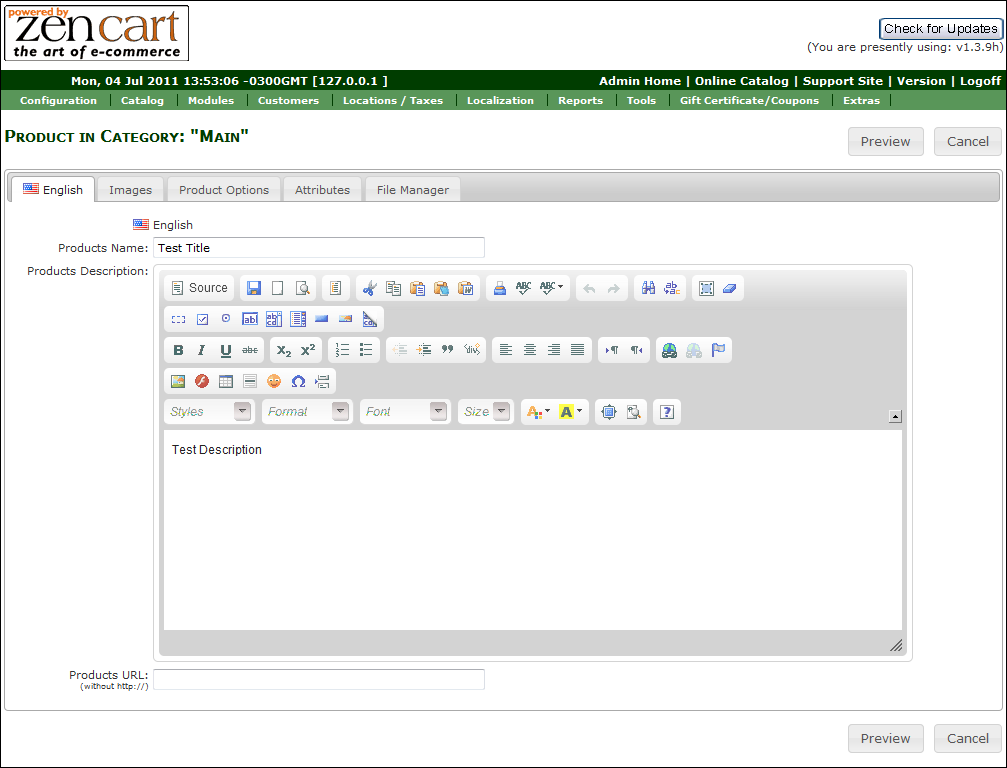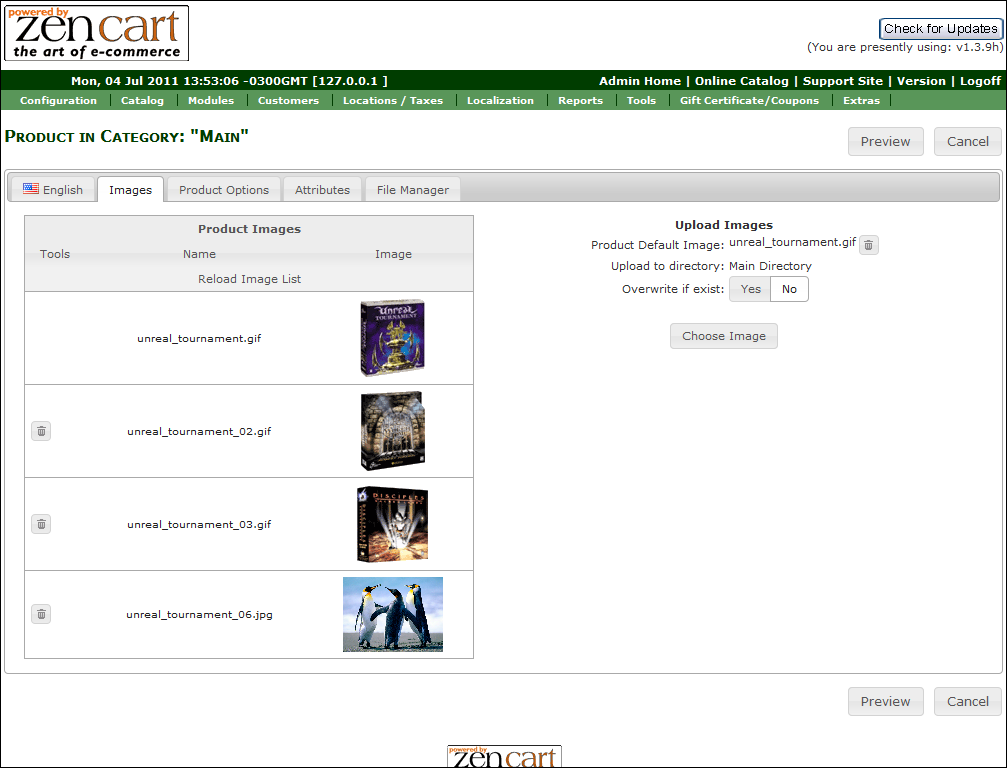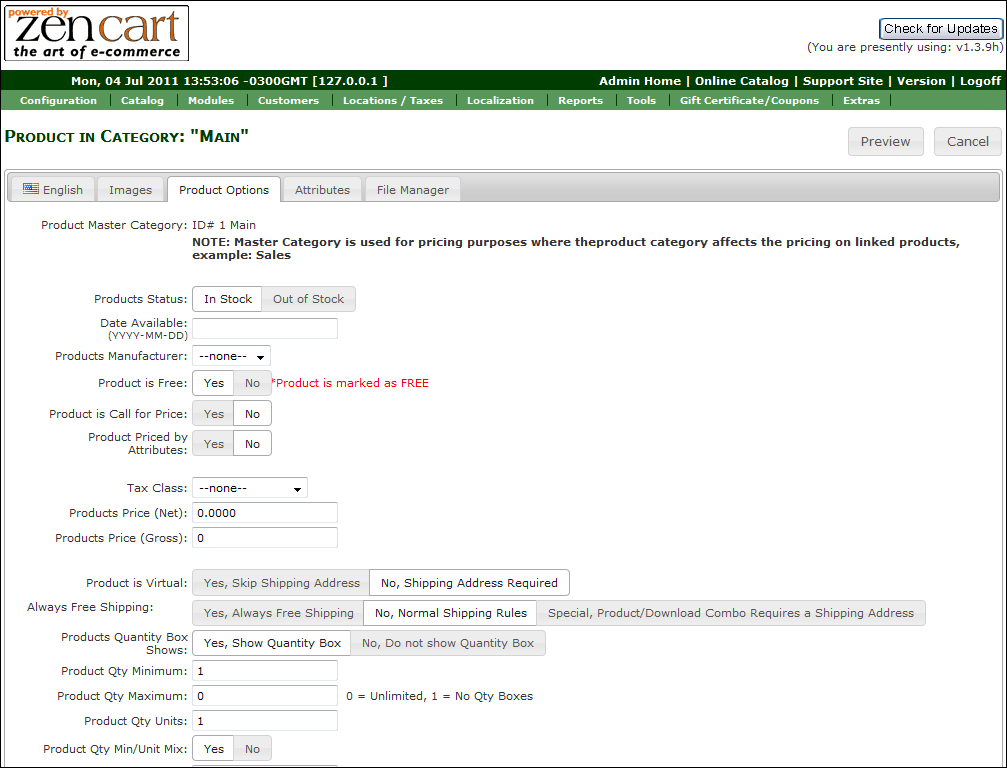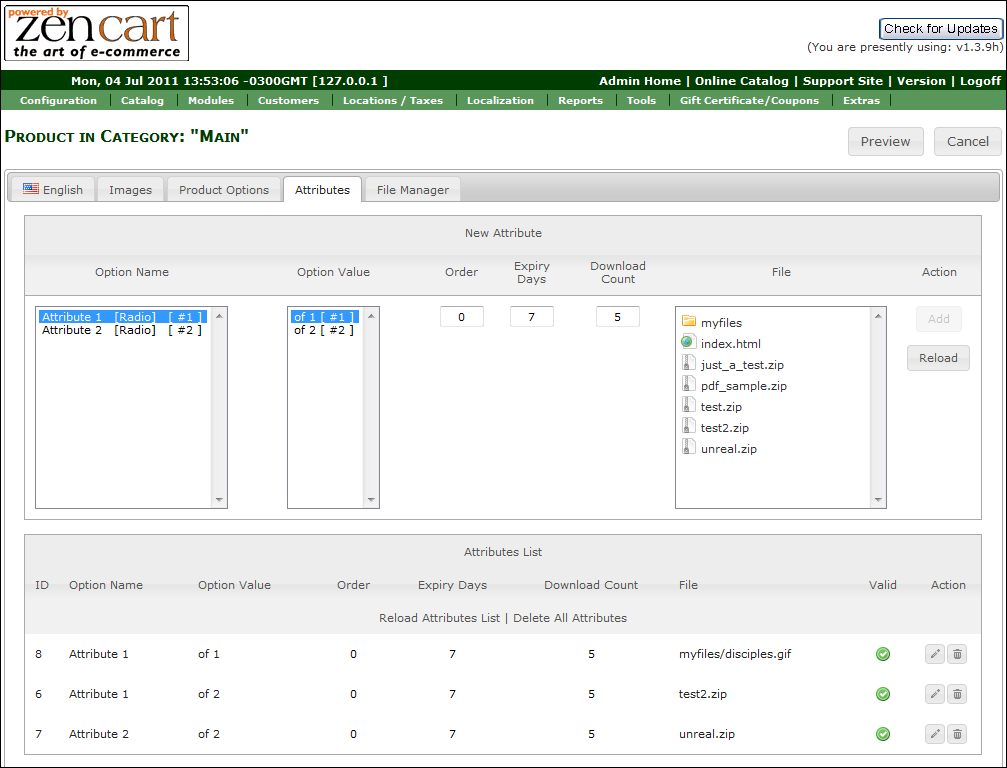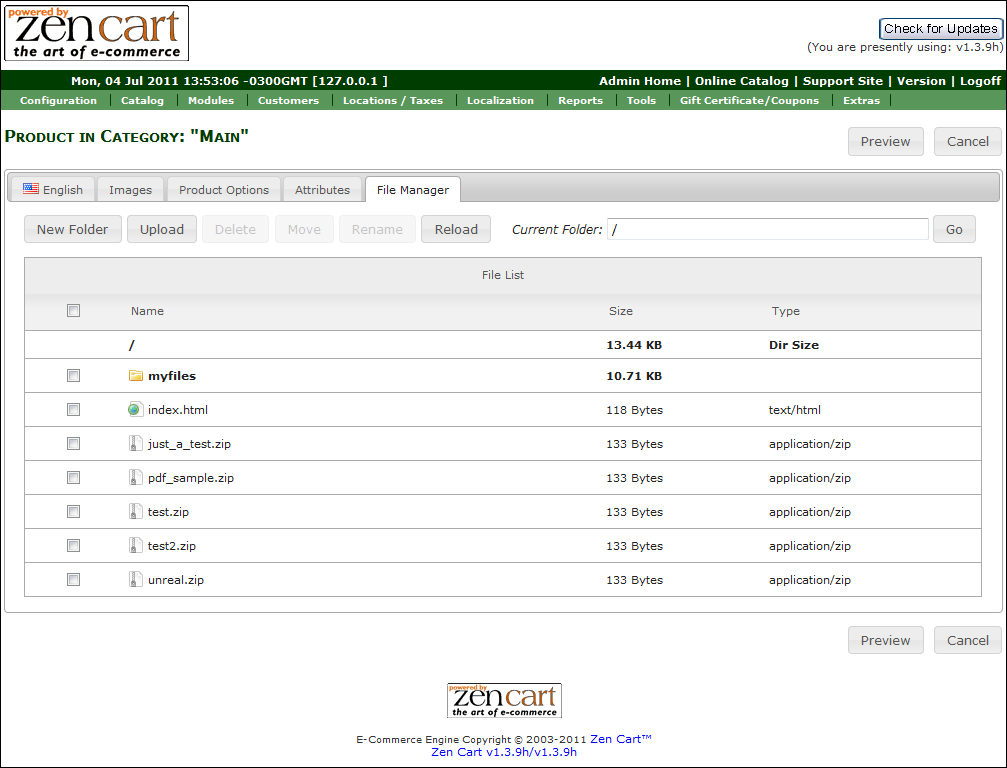AIO Product Page
From Custom Scriptz
AIO Product Page (all-in-one product page) is a module developed by Custom Scriptz for Zen Cart that gives you everything you need to edit and manage your product details, images, attributes and files.
Contents
This module is free?
- No, this module is available at our scripts store.
This module is supported by Zen Cart Team?
- No, we support this module.
This module will overwrite any of my files?
- No, this module does not overwrite any core file from Zen Cart, but take place of two .htaccess file from default Zen Cart installation.
System Requirements
Zen Cart v1.3.8a or newer
ionCube Loaders
PHP 5 or newer
MySQL 5
Features
With AIO Product Page you can manage all the following from a single page:
- All the Product Details
- Images
- Attributes
- Files
Screenshots
Screenshot #01
Screenshot #02
Screenshot #03
Screenshot #04
Screenshot #05
Before Installing / Upgrading
Thought our modules are exhausted tested, we do not guarantee that everything goes smoothly, so please, BACKUP YOUR DATABASE AND FILES before proceed.
Installation Instructions
- Download the license manager from http://customscriptz.com/downloads/license-manager.zip
- Extract both license manager and the module file that you downloaded from our Customers Area to a temp dir on your computer.
- Cut the "uploads" dir from the license manager package and past over the extracted module dir.
- Inside the extracted dir, you will notice one dir called "uploads".
- If your "admin" directory has a different name, rename the dir "admin" dir that's inside the "uploads" dir to match yours.
- Now, upload all the contents of the dir "uploads" to the root of your store. Don't upload the "uploads" dir, but what's inside of it. There are no overwrites.
- Go to Rename Files
Upgrading Instructions
- Download the license manager from http://customscriptz.com/downloads/license-manager.zip
- Extract both license manager and the module file that you downloaded from our Customers Area to a temp dir on your computer.
- Cut the "uploads" dir from the license manager package and past over the extracted module dir.
- Now, upload all the contents of the dir "uploads" to the root of your store. Don't upload the "uploads" dir, but what's inside of it. Overwrite everything.
- Do not upload the "extras" dir.
- Go to Rename Files
Rename Files
On the store files
- Go to "/admin" and rename the file "product.php" to "_product.php" (in case the product type you are replacing is product)
- Go to "/admin/includes/languages/YOUR_LANGUAGE" and rename the file "product.php" to "_product.php"
- Go to "/admin/includes/modules" and rename the dir "product" to "_product"
Inside the upload package
- Go to "/admin" and rename the file "aio_product.php" to "product.php" (in case the product type you are replacing is product)
- Go to "/admin/includes/languages/YOUR_LANGUAGE" and rename the file "aio_product.php" to "product.php"
- Go to "/admin/includes/modules" and rename the file "aio_product.php" to "product.php"
- Upload all contents of the dir "uploads" to the root of your shop (don't upload the dir "uploads", but what is inside of it). There are no overwrites.
- After uploading all files, upload the "extras". Remember to rename the "admin" dir as well that's inside the "extras" dir.
Back to the store files
- Go to "/admin" and rename the file ".htaccess" to "default.htaccess", then rename the file "aio.htaccess" to ".htaccess"
- Go to "/admin/includes" and rename the file ".htaccess" to "default.htaccess", then rename the file "aio.htaccess" to ".htaccess"
Entering the License
- Go to Admin -> Catalog -> Categories / Products -> Try to insert a new product, you will then be redirected to the License Manager to enter your license.
- You will then be redirected to the License Manager to enter your license.
- After you enter the license, the module will redirect you to it's main page and show you that the installation was succeed.
Settings
- There are no settings for this module.
Tutorial
- Go to Store Admin -> Catalog -> Categories/Products
- Edit or Insert a New Product
- You should be able to see the AIO page.
FAQ
Got Questions, Bugs or Requests? http://customscriptz.com/support