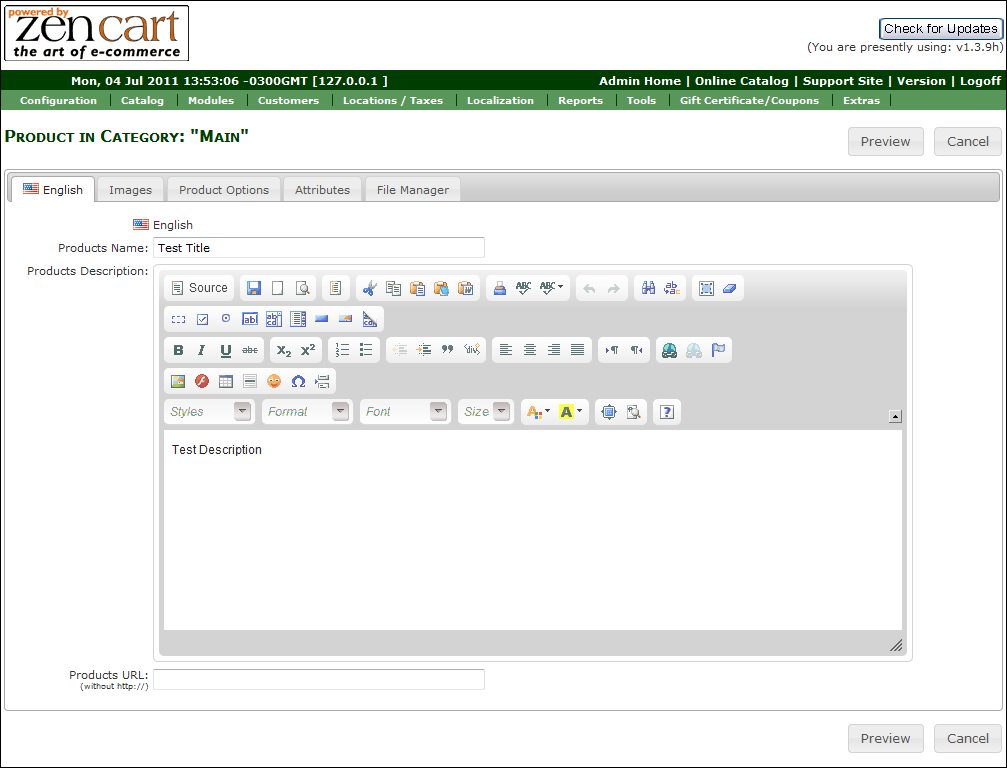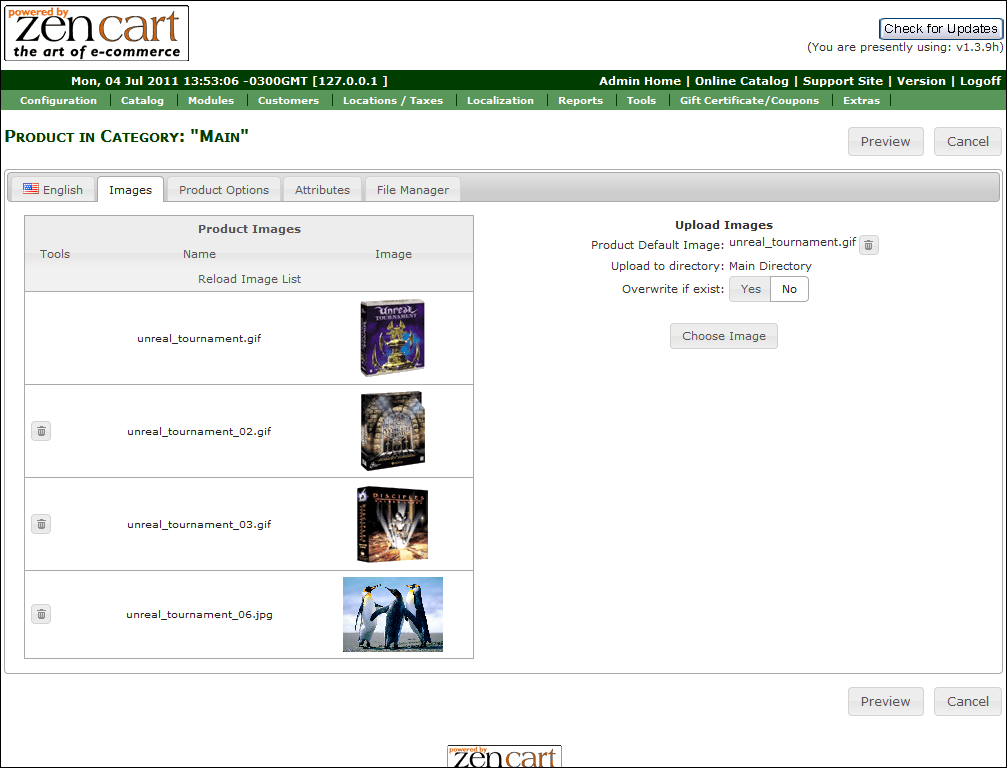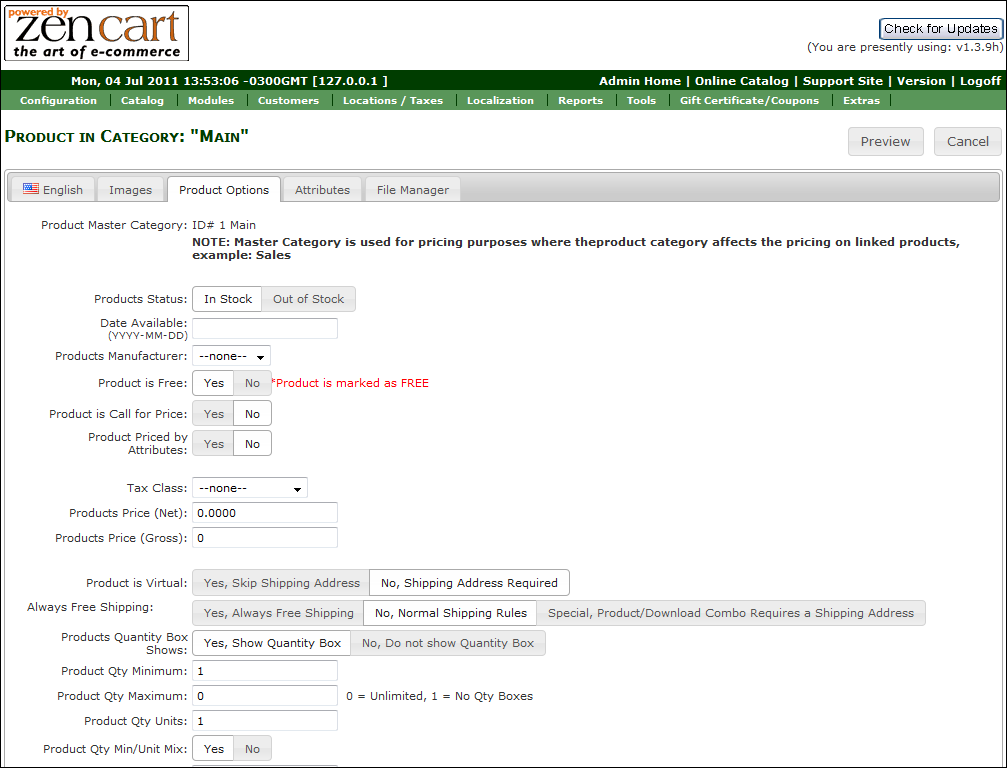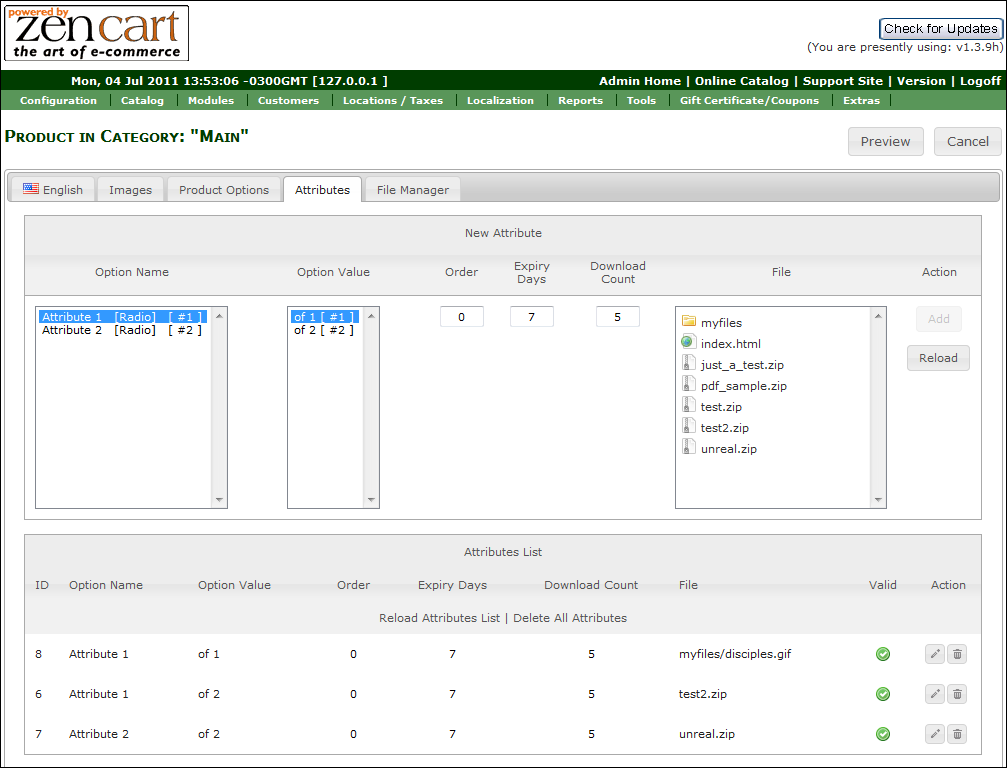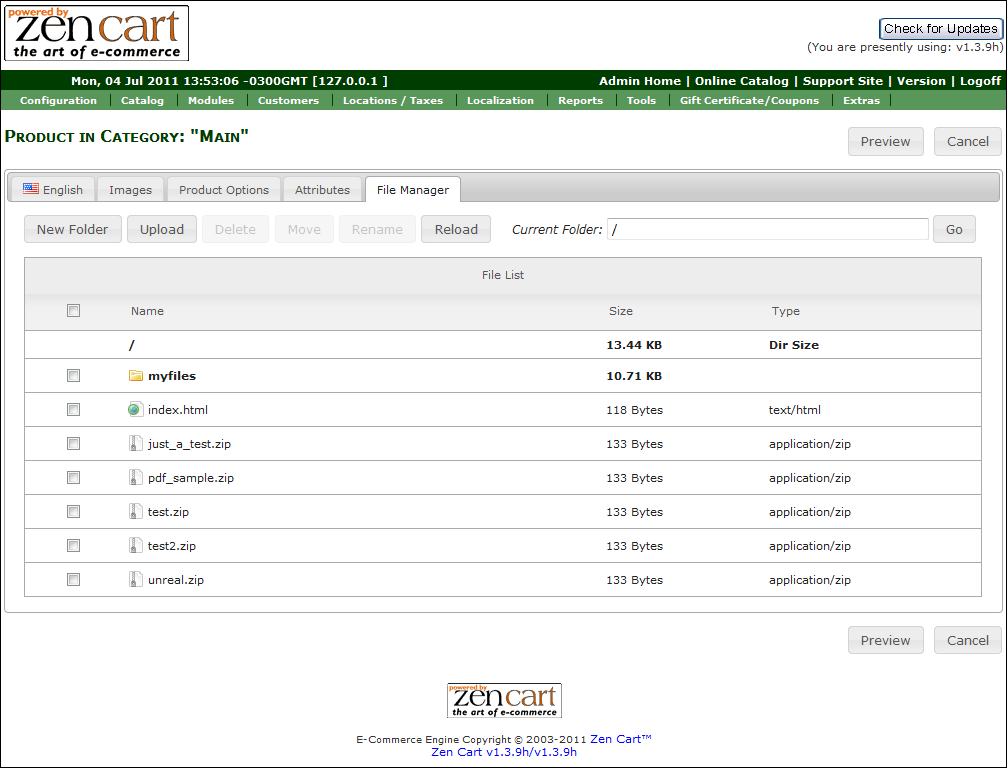Difference between revisions of "AIO Product Page"
From Custom Scriptz
(→This module will overwrite any of my files?) |
(→Tutorial) |
||
| Line 74: | Line 74: | ||
== Tutorial == | == Tutorial == | ||
| − | * Go to | + | * Go to Store Admin -> Catalog -> Categories/Products |
| − | + | * Edit or Insert a New Product | |
| − | * | + | * You should be able to see the AIO page. |
| − | + | ||
| − | + | ||
| − | * | + | |
| − | + | ||
| − | + | ||
| − | + | ||
| − | + | ||
| − | + | ||
| − | + | ||
== FAQ == | == FAQ == | ||
'''Got Questions, Bugs or Requests?''' | '''Got Questions, Bugs or Requests?''' | ||
http://customscriptz.com/support | http://customscriptz.com/support | ||
Revision as of 18:18, 4 July 2011
AIO Product Page (all-in-one product page) is a module developed by Custom Scriptz for Zen Cart that gives you everything you need to edit and manage your product details, images, attributes and files.
Contents
This module is free?
- No, this module is available at our scripts store.
This module is supported by Zen Cart Team?
- No, we support this module.
This module will overwrite any of my files?
- No, this module does not overwrite any core file from Zen Cart, but take place of two .htaccess file from default Zen Cart installation.
System Requirements
Zen Cart v1.3.8a or newer
ionCube Loaders
PHP 5 or newer
MySQL 5
Features
With AIO Product Page you can manage all the following from a single page:
- All the Product Details
- Images
- Attributes
- Files
Screenshots
Screenshot #01
Screenshot #02
Screenshot #03
Screenshot #04
Screenshot #05
Before Installing / Upgrading
Thought our modules are exhausted tested, we do not guarantee that everything goes smoothly, so please, BACKUP YOUR DATABASE AND FILES before proceed.
Installation Instructions
- Unzip the file that you downloaded from our Customers Area to a temp dir on your computer.
- Inside that dir, you will notice one dir called "uploads" and one dir called "extras".
- If your "admin" directory has a different name, rename the dir "admin" that's inside the "uploads" dir to match yours.
- Upload all contents of the dir "uploads" to the root of your shop (don't upload the dir "uploads", but what is inside of it). There are no overwrites.
- After uploading all files, upload the "extras". Remeber to rename the "admin" dir as well that's inside the "extras" dir.
- Now go to Replace Files
Upgrading Instructions
- Unzip the file that you downloaded from our Customers Area to a temp dir on your computer.
- Inside that dir, you will notice one dir called "uploads" and one dir called "extras".
- If your "admin" directory has a different name, rename the dir "admin" that's inside the "uploads" dir to match yours.
- Upload all contents of the dir "uploads" to the root of your shop (don't upload the dir "uploads", but what is inside of it). There are no overwrites.
- Do not upload upload the "extras" dir.
Replace Files
- Go to "/admin" and rename the file ".htaccess" to "default.htaccess", then rename the file "aio.htaccess" to ".htaccess"
- Go to "/admin/includes" and rename the file ".htaccess" to "default.htaccess", then rename the file "aio.htaccess" to ".htaccess"
Settings
- There are no settings for this module.
Tutorial
- Go to Store Admin -> Catalog -> Categories/Products
- Edit or Insert a New Product
- You should be able to see the AIO page.
FAQ
Got Questions, Bugs or Requests? http://customscriptz.com/support