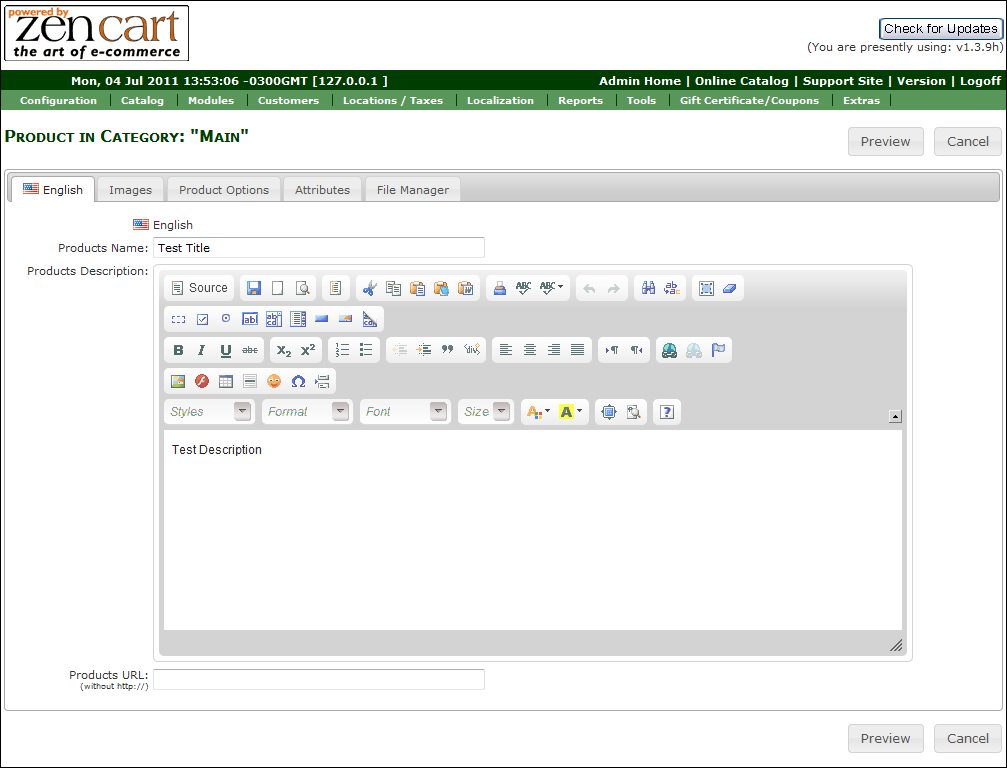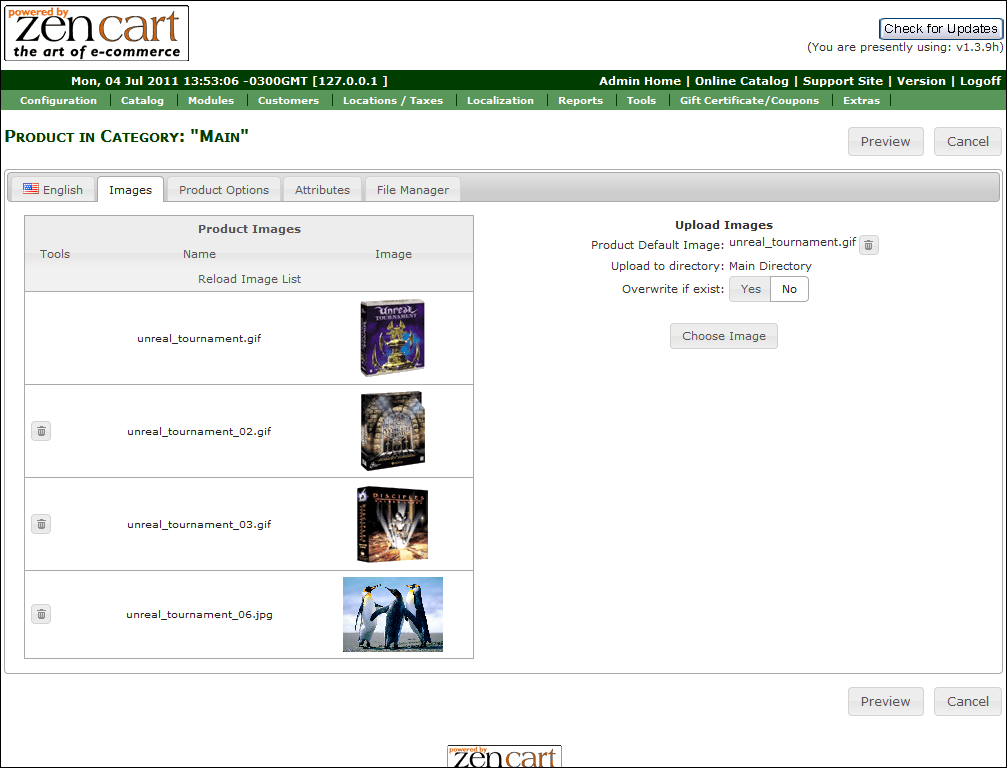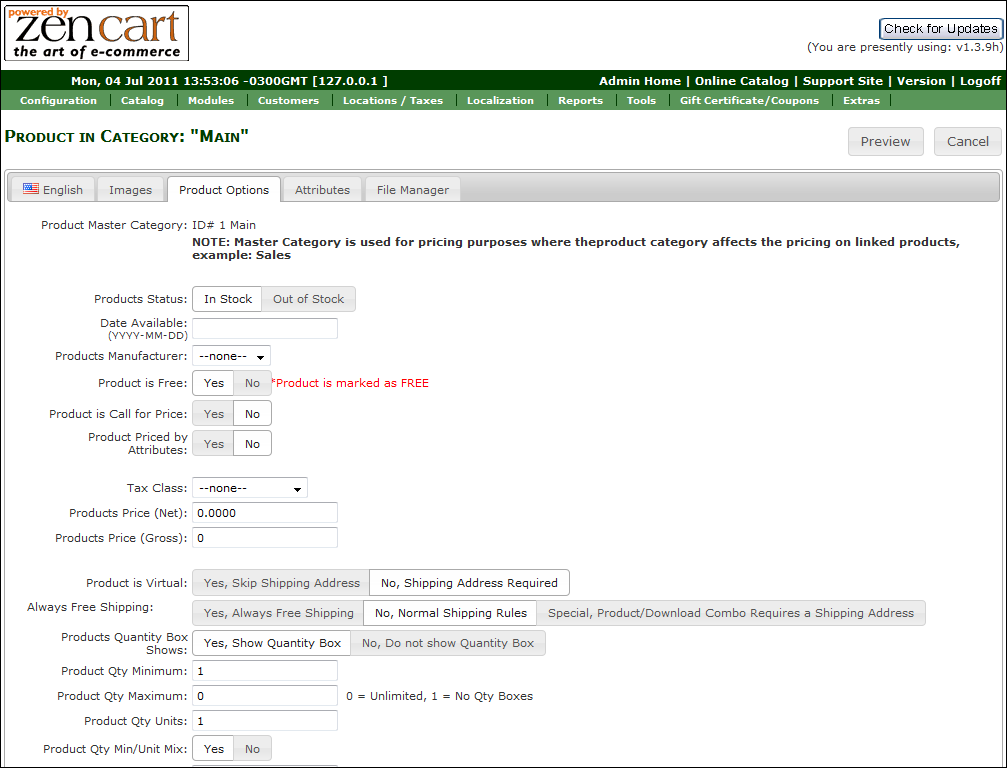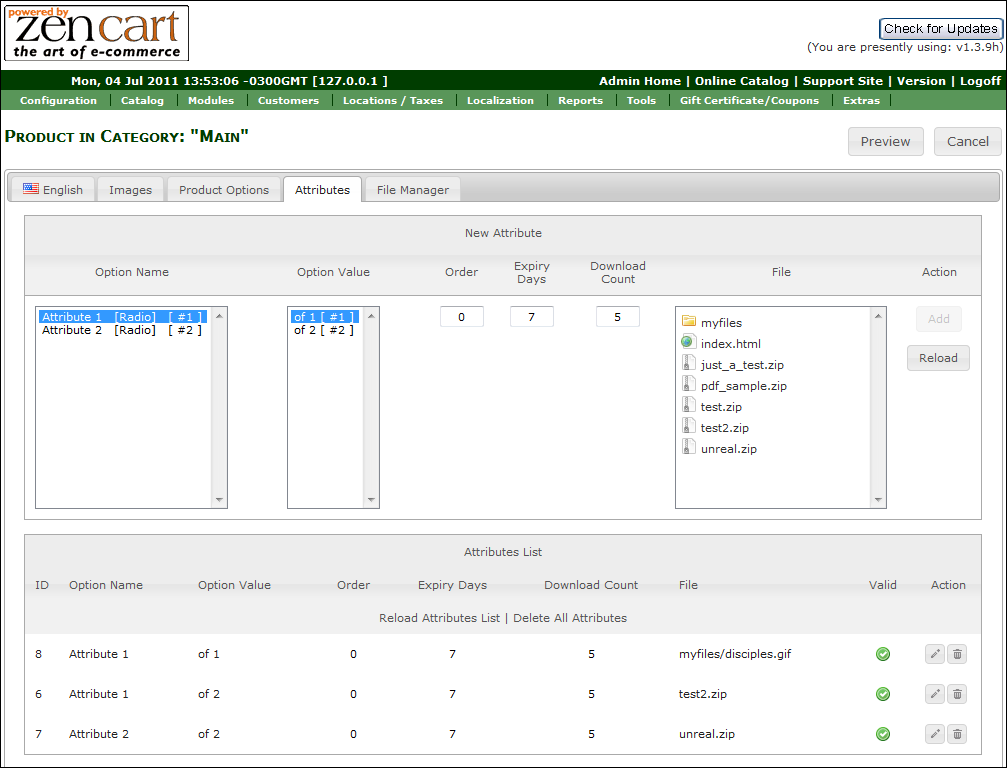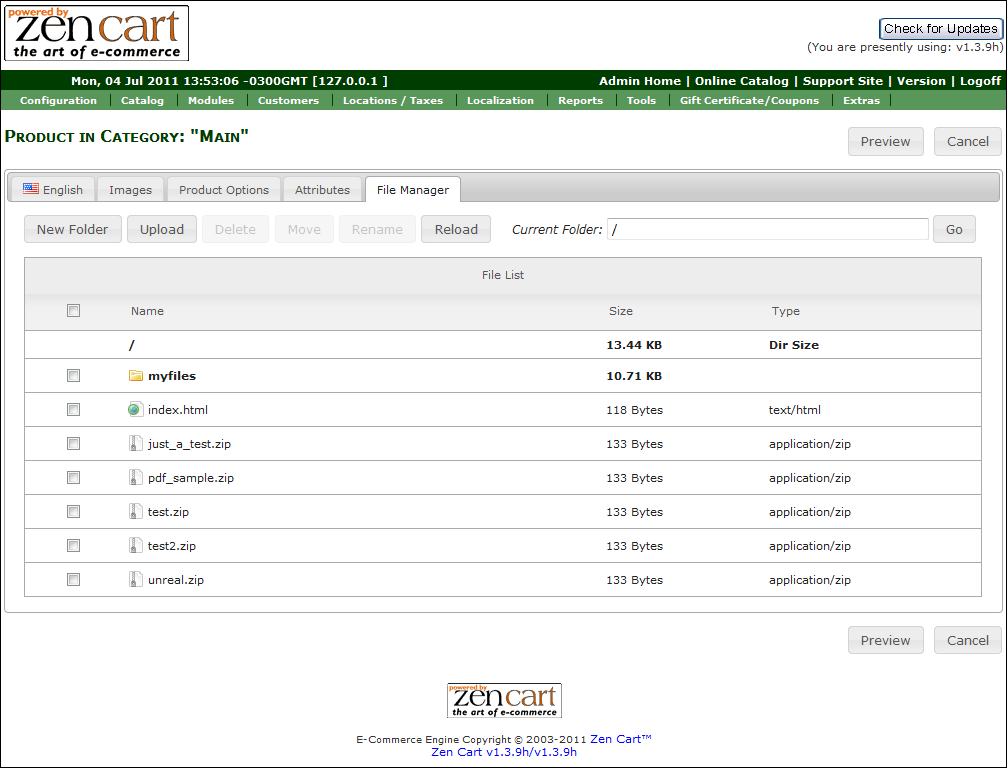AIO Product Page
AIO Product Page (all-in-one product page) is a module developed by Custom Scriptz for Zen Cart that gives you everything you need to edit and manage your product details, images, attributes and files.
Contents
This module is free?
- No, this module is available at our scripts store.
This module is supported by Zen Cart Team?
- No, we support this module.
This module will overwrite any of my files?
- No, this module does not overwrite any core file from Zen Cart.
System Requirements
Zen Cart v1.3.8a or newer
ionCube Loaders
PHP 5 or newer
MySQL 5
Features
With AIO Product Page you can manage all the following from a single page:
- All the Product Details
- Images
- Attributes
- Files
Screenshots
Screenshot #01
Screenshot #02
Screenshot #03
Screenshot #04
Screenshot #05
Before Installing / Upgrading
Thought our modules are exhausted tested, we do not guarantee that everything goes smoothly, so please, BACKUP YOUR DATABASE AND FILES before proceed.
Installation Instructions
- Unzip the file that you downloaded from our Customers Area to a temp dir on your computer.
- Inside that dir, you will notice one dir called "uploads" and one dir called "extras".
- If your "admin" directory has a different name, rename the dir "admin" that's inside the "uploads" dir to match yours.
- Upload all contents of the dir "uploads" to the root of your shop (don't upload the dir "uploads", but what is inside of it). There are no overwrites.
- After uploading all files, upload the "extras". Remeber to rename the "admin" dir as well that's inside the "extras" dir.
- Now go to Replace Files
Upgrading Instructions
- Unzip the file that you downloaded from our Customers Area to a temp dir on your computer.
- Inside that dir, you will notice one dir called "uploads" and one dir called "extras".
- If your "admin" directory has a different name, rename the dir "admin" that's inside the "uploads" dir to match yours.
- Upload all contents of the dir "uploads" to the root of your shop (don't upload the dir "uploads", but what is inside of it). There are no overwrites.
- Do not upload upload the "extras" dir.
Replace Files
- Go to "/admin" and rename the file ".htaccess" to "default.htaccess", then rename the file "aio.htaccess" to ".htaccess"
- Go to "/admin/includes" and rename the file ".htaccess" to "default.htaccess", then rename the file "aio.htaccess" to ".htaccess"
Settings
- There are no settings for this module.
Tutorial
- Go to Tools -> Layout Boxes Controller. You will notice that a new box has been found: freegifts. Go ahead and activate it. I recommend you to place on the top, so your customers will notice the free gifts. The box is not displayed if there are no free gifts available.
- After that, go to Tools -> Free Gifts.
- Click the button 'New Product', wait the page load. Depending on the number of products, this might take some seconds.
Fields
- Free Gift Name: Choose the Product that you want to be a Free Gift. Only active and products that are not already a Free Gift will appear on that list. The product does not have to be a free product.
- Free Gift Threshold: The ammount that the customer need to spend for this Free Gift to activate.
- Start Date and End Date: The timeframe that this Free Gift will be avaiable. Only Free Gifts with status active and the date is in the timeframe will be available.
- Click the Insert button.
- The Free Gift will be inserted, but the Status will be Inactive. To activate it, click the Red flag and the inverse to deactivate.
Note: Don't leave any field Empty. If you want to make the Free Gift available at 01/01/2010 only. Do as follow: Start Date -> 01/01/2010 - End Date -> 02/01/2010. Then the Free Gift will be available only at 01/01/2010.
FAQ
Got Questions, Bugs or Requests? http://customscriptz.com/support