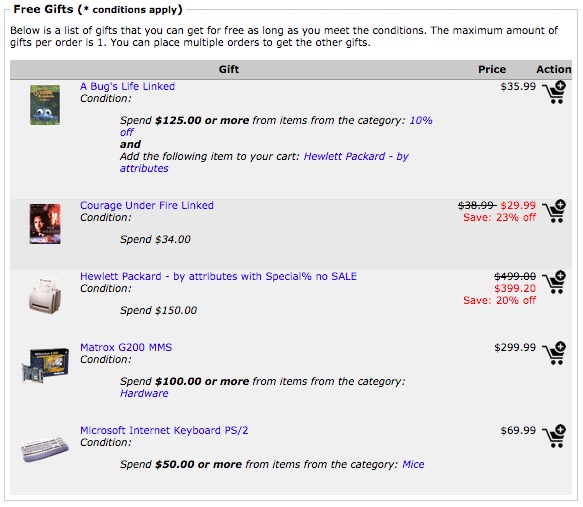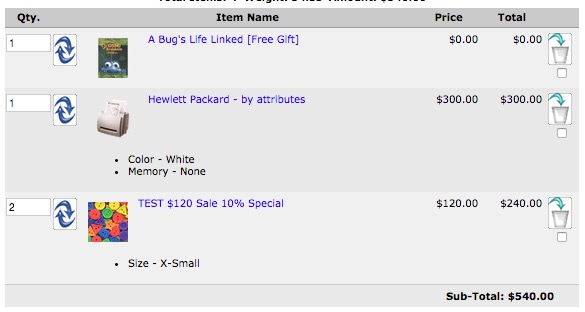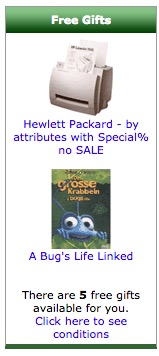Difference between revisions of "Free Gifts"
| Line 9: | Line 9: | ||
=== This module will overwrite any of my files? === | === This module will overwrite any of my files? === | ||
| − | * Yes, this module does overwrite | + | * Yes, this module does overwrite 2 (two) core files from Zen Cart. |
== System Requirements == | == System Requirements == | ||
| Line 37: | Line 37: | ||
[[File:freegifts03.jpg]] | [[File:freegifts03.jpg]] | ||
| − | == Before Installing == | + | == Before Installing / Upgrading == |
| − | ''' | + | '''Thought our modules are exhausted tested, we do not guarantee that everything goes smoothly, so please, backup your database and files before proceed''' |
| − | + | ||
| − | + | ||
| − | + | ||
| − | + | ||
| − | + | ||
| − | + | ||
| − | + | ||
== Installation Instructions == | == Installation Instructions == | ||
| + | === Part 1 === | ||
# Inside the Zip, you will notice two folders: extras and uploads and two files called "CHANGES.htm" and "README.txt" | # Inside the Zip, you will notice two folders: extras and uploads and two files called "CHANGES.htm" and "README.txt" | ||
# Open the folder uploads and you will notice a folder called "admin". If your admin directory has a different name other than "admin", change it. | # Open the folder uploads and you will notice a folder called "admin". If your admin directory has a different name other than "admin", change it. | ||
| Line 53: | Line 47: | ||
# Go to your Admin Panel -> Tools -> Free Gifts and let it install itself. | # Go to your Admin Panel -> Tools -> Free Gifts and let it install itself. | ||
# Now you can upload the '''shopping_cart.php''' file to the proper dir and you are done. Now go to the Tutorial below. | # Now you can upload the '''shopping_cart.php''' file to the proper dir and you are done. Now go to the Tutorial below. | ||
| + | |||
| + | === Part 2 === | ||
| + | Now you need to make changes to two files: | ||
| + | - 'includes/classes/shopping_cart.php'<br /> | ||
| + | - 'includes/modules/order_total/ot_total.php'<br /> | ||
| + | |||
| + | There is two ways to do those changes:<br /> | ||
| + | 1. If you did not modified the file shoppin_cart.php and ot_total.php shown above, you can open the dir '''extras''' that came with the zipped file you downloaded from our cliente area, then copy the dir '''includes''' that's inside the dir '''v1.3.8a Patch''' to your shop-root and replace both files. Be sure to keep a backup of those two files in case you need to rollback the changes. | ||
| + | |||
| + | 2. If you changed the files and want to do the modifications by hand. Use a tool like [http://winmerge.org WinMerge] from both pair of files and make the proper patch to your files. If you want us to do it for you, contact us by going to [http://customscriptz.com/support http://customscriptz.com/support]. | ||
== Upgrading Instructions == | == Upgrading Instructions == | ||
| − | * | + | * Upload the files that are inside 'uploads' to your shop-root dir. |
| − | + | * Compare both shopping_cart.php and ot_total.php to your current version to be sure that the files has not been modified. | |
| − | == Settings | + | == Settings == |
| − | + | '''The settings below can be found at: Configuration -> Free Gifts''' | |
| + | |||
| + | * '''Sidebox Image Width:''' This control the image width for the Free Gifts sidebox. | ||
| + | * '''Sidebox Image Height:''' This control the image height for the Free Gifts sidebox. | ||
| + | * '''Auto Add Product:''' If you mostly run only 1 free gift at a time, this could be set to True, because when the customer reach the amount for the free gift, it will be automatically added to the cart, but if you run 2 or more free gifts at a time, you should leave this to False, as the customer could select which free gift to get. Also, there is no problem to leave this as False when running 1 free gift or to True when running 2 free gifts, it's just a matter of choice. | ||
| − | |||
== Tutorial == | == Tutorial == | ||
| Line 81: | Line 88: | ||
== FAQ == | == FAQ == | ||
| − | |||
| − | |||
| − | |||
| − | |||
* What happens if the customer remove products from the cart so the threshold is less then the cart total? | * What happens if the customer remove products from the cart so the threshold is less then the cart total? | ||
| − | * The free gift will | + | * The free gift will be removed from the cart and the customer will receive a notice. |
| − | + | ||
| − | * | + | * Can I set more than one free gift at the same time for the same timeframe? |
| − | * | + | * Yes, just be sure to set the Configuration to not Auto Add the product to the Cart. |
| − | |||
| − | |||
| − | |||
| − | |||
| − | |||
| − | For Bugs, Suggestions and Requests, go to http://customscriptz.com | + | For Bugs, Suggestions and Requests, go to http://customscriptz.com/support |
Revision as of 02:55, 23 January 2010
Free Gifts is a module developed by Custom Scriptz for Zen Cart where your Customers can get a free product by a certain ammount.
Contents
This module is free?
- No, this module isn't free and it's for sale at our scripts store.
This module is supported by Zen Cart Team?
- No, we support this module.
This module will overwrite any of my files?
- Yes, this module does overwrite 2 (two) core files from Zen Cart.
System Requirements
Zen Cart v1.3.8a or newer
ionCube Loaders
PHP 5.x.x or newer
MySQL 5
Features
- Get one Product when you buy more them $x.xx.
- Example:
If your customer buy $10.00 you, him/her get product X for Free.
Screenshots
Screenshot #01
Screenshot #02
Screenshot #03
Before Installing / Upgrading
Thought our modules are exhausted tested, we do not guarantee that everything goes smoothly, so please, backup your database and files before proceed
Installation Instructions
Part 1
- Inside the Zip, you will notice two folders: extras and uploads and two files called "CHANGES.htm" and "README.txt"
- Open the folder uploads and you will notice a folder called "admin". If your admin directory has a different name other than "admin", change it.
- Upload all files that are inside the folder "uploads" to your shop-root directory by using your preferable ftp software. Don't upload the folder "uploads", upload what's inside of it.
- Go to your Admin Panel -> Tools -> Free Gifts and let it install itself.
- Now you can upload the shopping_cart.php file to the proper dir and you are done. Now go to the Tutorial below.
Part 2
Now you need to make changes to two files:
- 'includes/classes/shopping_cart.php'
- 'includes/modules/order_total/ot_total.php'
There is two ways to do those changes:
1. If you did not modified the file shoppin_cart.php and ot_total.php shown above, you can open the dir extras that came with the zipped file you downloaded from our cliente area, then copy the dir includes that's inside the dir v1.3.8a Patch to your shop-root and replace both files. Be sure to keep a backup of those two files in case you need to rollback the changes.
2. If you changed the files and want to do the modifications by hand. Use a tool like WinMerge from both pair of files and make the proper patch to your files. If you want us to do it for you, contact us by going to http://customscriptz.com/support.
Upgrading Instructions
- Upload the files that are inside 'uploads' to your shop-root dir.
- Compare both shopping_cart.php and ot_total.php to your current version to be sure that the files has not been modified.
Settings
The settings below can be found at: Configuration -> Free Gifts
- Sidebox Image Width: This control the image width for the Free Gifts sidebox.
- Sidebox Image Height: This control the image height for the Free Gifts sidebox.
- Auto Add Product: If you mostly run only 1 free gift at a time, this could be set to True, because when the customer reach the amount for the free gift, it will be automatically added to the cart, but if you run 2 or more free gifts at a time, you should leave this to False, as the customer could select which free gift to get. Also, there is no problem to leave this as False when running 1 free gift or to True when running 2 free gifts, it's just a matter of choice.
Tutorial
- Go to Tools -> Layout Boxes Controller. You will notice that a new box has been found: freegifts. Go ahead and activate it. I recommend you to place on the top, so your customers will notice the free gifts. The box is not displayed if there are not free gifts available.
- After that, go to Tools -> Free Gifts.
- Click the button 'New Product', wait the page load. Depending on the number of products, this might take some seconds.
Fields
- Free Gift Name: Choose the Product that you want to be a Free Gift. Only active and products that are not already a Free Gift will appear on that list. The product does not have to be a free product.
- Free Gift Threshold: The ammount that the customer need to spend for this Free Gift to activate.
- Start Date and End Date: The timeframe that this Free Gift will be avaiable. Only Free Gifts with status active and the date is in the timeframe will be available.
- Click the Insert button.
- The Free Gift will be inserted, but the Status will be Inactive. To activate it, click the Red flag and vice-versa to deactivate.
Note: Don't leave any field Empty.
Note 2: If you want to make the Free Gift available at 01/01/2010 only. Do as follow: Start Date -> 01/01/2010 - End Date -> 02/01/2010. Then the Free Gift will be available only at 01/01/2010.
FAQ
- What happens if the customer remove products from the cart so the threshold is less then the cart total?
- The free gift will be removed from the cart and the customer will receive a notice.
- Can I set more than one free gift at the same time for the same timeframe?
- Yes, just be sure to set the Configuration to not Auto Add the product to the Cart.
For Bugs, Suggestions and Requests, go to http://customscriptz.com/support