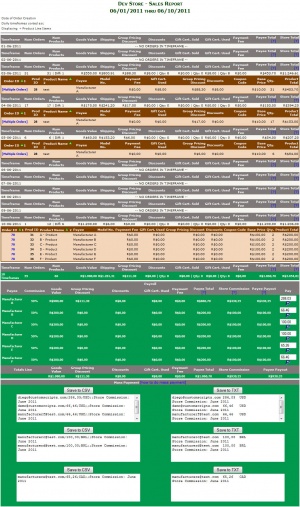Difference between revisions of "Sales Report + Payroll"
From Custom Scriptz
(→System Requirements) |
|||
| (23 intermediate revisions by the same user not shown) | |||
| Line 1: | Line 1: | ||
| − | '''Sales Report''' is a module developed by [http://www.zen-cart.com/index.php?main_page=product_contrib_info&products_id=83 BlindSide] for [http://www.zen-cart.com Zen Cart] where | + | '''Sales Report''' is a module developed by [http://www.zen-cart.com/index.php?main_page=product_contrib_info&products_id=83 BlindSide] for [http://www.zen-cart.com Zen Cart] where store owners can see a report of his sales. |
| − | + | ||
| − | + | ||
| + | '''Sales Report + Payroll''' is a modification made by [[Custom Scriptz]] that add amazing features. | ||
=== This module is free? === | === This module is free? === | ||
| − | * Yes, this module is free | + | * Yes, this module is free can be downloaded by [http://www.zen-cart.com/index.php?main_page=product_contrib_info&products_id=83 clicking here]. The modified version is available at our [http://customscriptz.com/orders scripts store]. |
=== This module is supported by Zen Cart Team? === | === This module is supported by Zen Cart Team? === | ||
| − | * | + | * No, this module is supported by [http://www.zen-cart.com/index.php?main_page=product_contrib_info&products_id=83 BlindSide] and the additional features are supported by [http://customscriptz.com/support Custom Scriptz]. |
=== This module will overwrite any of my files? === | === This module will overwrite any of my files? === | ||
| − | * No, this module does not overwrite any core | + | * No, this module does not overwrite any core file from Zen Cart. |
| + | |||
| + | == System Requirements == | ||
| + | [http://www.zen-cart.com Zen Cart v1.3.8a or newer]<br /> | ||
| + | [http://ioncube.com ionCube Loaders]<br /> | ||
| + | [http://php.net PHP 5 or newer]<br /> | ||
| + | [http://www.mysql.com MySQL 5]<br /> | ||
== Features == | == Features == | ||
| − | * Discount columns per | + | * Discount columns per Product |
| − | * | + | * Payroll: You can set the ammount of commission and you will get which value you need to pay for your Manufacturer (a.k.a Designers). |
* Deduct GV used. | * Deduct GV used. | ||
* Deduct PayPal fees | * Deduct PayPal fees | ||
| − | * Compatible with [[ | + | * Compatible with [[PrivateArea]] so your Providers will be able to see it's own Sales Report. |
and much more... | and much more... | ||
| Line 24: | Line 29: | ||
[[File:Sales Report + Payroll.jpg|300px]] | [[File:Sales Report + Payroll.jpg|300px]] | ||
| − | == | + | == Before Installing / Upgrading == |
| − | + | '''Thought our modules are exhausted tested, we do not guarantee that everything goes smoothly, so please, BACKUP YOUR DATABASE AND FILES before proceed.''' | |
| − | + | ||
| − | + | ||
| − | + | ||
== Installation Instructions == | == Installation Instructions == | ||
| − | + | * Download the license manager from http://customscriptz.com/downloads/license-manager.zip | |
| − | + | * Extract both license manager and the module file that you downloaded from our [http://customscriptz.com/customers Customers Area] to a temp dir on your computer. | |
| − | + | * Create a copy of the dir "admin" that's inside the dir "uploads" from the license manager and rename to "privatearea" | |
| − | * Open uploads/admin and rename the file "stats_sales_report.css.new" to "stats_sales_report.css" Upload all | + | * Cut the "uploads" dir from the license manager package and past over the extracted module dir. |
| − | * | + | * Inside the extracted dir, you will notice one dir called "uploads". |
| + | * If your "admin" directory has a different name, rename the dir "admin" dir that's inside the "uploads" dir to match yours. | ||
| + | * Open "uploads/admin" and rename the file "stats_sales_report.css.new" to "stats_sales_report.css". | ||
| + | * If you have PrivateArea, create a copy of that same "admin" dir and rename to "privatearea" or whatever your PrivateArea dir is called. | ||
| + | * Upload all contents of the dir "uploads" to the root of your shop (don't upload the dir "uploads", but what is inside of it). There are no overwrites if you are installing it for the first time. If you have Sales Report installed already, it will overwrite the old one. | ||
| + | |||
| + | * Wait for the upload of all files to complete. | ||
| + | * If your Zen Cart version is equals to 1.3.x -> go to Admin -> Reports -> Sales Report | ||
| + | * If your Zen Cart version is equals or above 1.5.x -> go to Admin -> Custom Scriptz -> Sales Report | ||
| + | |||
| + | * You will then be redirected to the License Manager to enter your license. | ||
| + | * After you enter the license, the module will redirect you to it's main page and show you that the installation was succeed. | ||
== Upgrading Instructions == | == Upgrading Instructions == | ||
| − | + | * Download the license manager from http://customscriptz.com/downloads/license-manager.zip | |
| − | + | * Extract both license manager and the module file that you downloaded from our [http://customscriptz.com/customers Customers Area] to a temp dir on your computer. | |
| − | * | + | * Create a copy of the dir "admin" that's inside the dir "uploads" from the license manager and rename to "privatearea" |
| − | * | + | * Cut the "uploads" dir from the license manager package and past over the extracted module dir. |
| + | * Now, upload all the contents of the dir "uploads" to the root of your store. Don't upload the "uploads" dir, but what's inside of it. Overwrite everything. | ||
| + | |||
| + | * Wait for the upload of all files to complete. | ||
| + | * If your Zen Cart version is equals to 1.3.x -> go to Admin -> Reports -> Sales Report | ||
| + | * If your Zen Cart version is equals or above 1.5.x -> go to Admin -> Custom Scriptz -> Sales Report | ||
| + | |||
| + | * Sales Report will update itself and you are ready to use it. | ||
| + | |||
| + | == Settings == | ||
| + | '''Settings can be found at Admin Panel of your Store -> Configuration -> Sales Report''' | ||
| + | * Mostly settings are self-explanatory and has a description when you click on it. Just click the setting and look at the right panel to know what is it for. | ||
== Tutorial == | == Tutorial == | ||
| − | + | * If your Zen Cart version is equals to 1.3.x -> go to Admin -> Reports -> Sales Report - Commission | |
| − | + | * If your Zen Cart version is equals or above 1.5.x -> go to Admin -> Custom Scriptz -> Sales Report - Commission | |
| + | |||
| + | |||
| + | * After you have set the Commissions: | ||
| + | * If your Zen Cart version is equals to 1.3.x -> go to Admin -> Reports -> Sales Report | ||
| + | * If your Zen Cart version is equals or above 1.5.x -> go to Admin -> Custom Scriptz -> Sales Report | ||
| + | * run a report and go to the bottom of the report and you will see the Payroll. | ||
| + | |||
| + | == Commission Groups == | ||
| + | * Since version 5.8 Sales Report has a new feature that allows you to set several groups each with a commission % and a threshold. If the user meet the threshold, the commission % used will be the group commission %. If he meets the next threshold, the commission % of that group will be used instead. | ||
| + | * To create new a new group go to Admin -> Custom Scriptz -> Sales Report - Commission Group | ||
| + | * Then go to Admin -> Custom Scriptz -> Sales Report - Commission, click to edit a Manufacturer (a.k.a Designer/Seller/Provider) and check "Use commission group when calculating the commission" (this check is also available at Private Area - Providers if you have PrivateArea Integration) | ||
| + | |||
| + | '''Note:''' Calculations using the group % will be marked with a *. | ||
| + | |||
| + | == PrivateArea Integration == | ||
| + | * I have the [[PrivateArea]] module and I want my providers to see it's own Sales Report using this module, what should I do? | ||
| + | * Unzip the file that you downloaded from our [http://customscriptz.com/customers Customers Area] to a temp dir on your computer. Rename the dir "admin" that's inside the "uploads" dir to "privatearea" or whatever is your [[PrivateArea]] dir name and upload to the root of your shop. Then go to http://www.example.com/shop/privatearea and see if it does show on the Reports menu. | ||
| + | |||
| + | == How are the columns calculated? == | ||
| + | * Payee Total: Goods Value - BT/RW Discount - Group Pricing Discount - Discounts - Payment Fee - Deducts | ||
| + | * Store Total: Goods Value - BT/RW Discount - Group Pricing Discount - Discounts - Payment Fee - Deducts - Gift Cert. Used | ||
| + | * Payee Payout: ((Goods Value - BT/RW Discount - Group Pricing Discount - Discounts) * % Commission) - Payment Fee | ||
| + | * Store Commission: Payee Total - Payee Payout | ||
== FAQ == | == FAQ == | ||
* '''I think that my Sales Report is not good, what should I do?'''<br /> | * '''I think that my Sales Report is not good, what should I do?'''<br /> | ||
| − | * | + | * Tell us your issue. |
| − | |||
| − | |||
| + | * '''Can you include 'whatever you want here' feature in the Sales Report + Payroll?'''<br /> | ||
| + | * Tell us what you need. | ||
| − | + | '''Got Questions, Bugs or Requests? | |
| + | http://customscriptz.com/support''' | ||
Latest revision as of 17:09, 5 February 2014
Sales Report is a module developed by BlindSide for Zen Cart where store owners can see a report of his sales.
Sales Report + Payroll is a modification made by Custom Scriptz that add amazing features.
Contents
- 1 This module is free?
- 2 This module is supported by Zen Cart Team?
- 3 This module will overwrite any of my files?
- 4 System Requirements
- 5 Features
- 6 Screenshots
- 7 Before Installing / Upgrading
- 8 Installation Instructions
- 9 Upgrading Instructions
- 10 Settings
- 11 Tutorial
- 12 Commission Groups
- 13 PrivateArea Integration
- 14 How are the columns calculated?
- 15 FAQ
This module is free?
- Yes, this module is free can be downloaded by clicking here. The modified version is available at our scripts store.
This module is supported by Zen Cart Team?
- No, this module is supported by BlindSide and the additional features are supported by Custom Scriptz.
This module will overwrite any of my files?
- No, this module does not overwrite any core file from Zen Cart.
System Requirements
Zen Cart v1.3.8a or newer
ionCube Loaders
PHP 5 or newer
MySQL 5
Features
- Discount columns per Product
- Payroll: You can set the ammount of commission and you will get which value you need to pay for your Manufacturer (a.k.a Designers).
- Deduct GV used.
- Deduct PayPal fees
- Compatible with PrivateArea so your Providers will be able to see it's own Sales Report.
and much more...
Screenshots
Before Installing / Upgrading
Thought our modules are exhausted tested, we do not guarantee that everything goes smoothly, so please, BACKUP YOUR DATABASE AND FILES before proceed.
Installation Instructions
- Download the license manager from http://customscriptz.com/downloads/license-manager.zip
- Extract both license manager and the module file that you downloaded from our Customers Area to a temp dir on your computer.
- Create a copy of the dir "admin" that's inside the dir "uploads" from the license manager and rename to "privatearea"
- Cut the "uploads" dir from the license manager package and past over the extracted module dir.
- Inside the extracted dir, you will notice one dir called "uploads".
- If your "admin" directory has a different name, rename the dir "admin" dir that's inside the "uploads" dir to match yours.
- Open "uploads/admin" and rename the file "stats_sales_report.css.new" to "stats_sales_report.css".
- If you have PrivateArea, create a copy of that same "admin" dir and rename to "privatearea" or whatever your PrivateArea dir is called.
- Upload all contents of the dir "uploads" to the root of your shop (don't upload the dir "uploads", but what is inside of it). There are no overwrites if you are installing it for the first time. If you have Sales Report installed already, it will overwrite the old one.
- Wait for the upload of all files to complete.
- If your Zen Cart version is equals to 1.3.x -> go to Admin -> Reports -> Sales Report
- If your Zen Cart version is equals or above 1.5.x -> go to Admin -> Custom Scriptz -> Sales Report
- You will then be redirected to the License Manager to enter your license.
- After you enter the license, the module will redirect you to it's main page and show you that the installation was succeed.
Upgrading Instructions
- Download the license manager from http://customscriptz.com/downloads/license-manager.zip
- Extract both license manager and the module file that you downloaded from our Customers Area to a temp dir on your computer.
- Create a copy of the dir "admin" that's inside the dir "uploads" from the license manager and rename to "privatearea"
- Cut the "uploads" dir from the license manager package and past over the extracted module dir.
- Now, upload all the contents of the dir "uploads" to the root of your store. Don't upload the "uploads" dir, but what's inside of it. Overwrite everything.
- Wait for the upload of all files to complete.
- If your Zen Cart version is equals to 1.3.x -> go to Admin -> Reports -> Sales Report
- If your Zen Cart version is equals or above 1.5.x -> go to Admin -> Custom Scriptz -> Sales Report
- Sales Report will update itself and you are ready to use it.
Settings
Settings can be found at Admin Panel of your Store -> Configuration -> Sales Report
- Mostly settings are self-explanatory and has a description when you click on it. Just click the setting and look at the right panel to know what is it for.
Tutorial
- If your Zen Cart version is equals to 1.3.x -> go to Admin -> Reports -> Sales Report - Commission
- If your Zen Cart version is equals or above 1.5.x -> go to Admin -> Custom Scriptz -> Sales Report - Commission
- After you have set the Commissions:
- If your Zen Cart version is equals to 1.3.x -> go to Admin -> Reports -> Sales Report
- If your Zen Cart version is equals or above 1.5.x -> go to Admin -> Custom Scriptz -> Sales Report
- run a report and go to the bottom of the report and you will see the Payroll.
Commission Groups
- Since version 5.8 Sales Report has a new feature that allows you to set several groups each with a commission % and a threshold. If the user meet the threshold, the commission % used will be the group commission %. If he meets the next threshold, the commission % of that group will be used instead.
- To create new a new group go to Admin -> Custom Scriptz -> Sales Report - Commission Group
- Then go to Admin -> Custom Scriptz -> Sales Report - Commission, click to edit a Manufacturer (a.k.a Designer/Seller/Provider) and check "Use commission group when calculating the commission" (this check is also available at Private Area - Providers if you have PrivateArea Integration)
Note: Calculations using the group % will be marked with a *.
PrivateArea Integration
- I have the PrivateArea module and I want my providers to see it's own Sales Report using this module, what should I do?
- Unzip the file that you downloaded from our Customers Area to a temp dir on your computer. Rename the dir "admin" that's inside the "uploads" dir to "privatearea" or whatever is your PrivateArea dir name and upload to the root of your shop. Then go to http://www.example.com/shop/privatearea and see if it does show on the Reports menu.
How are the columns calculated?
- Payee Total: Goods Value - BT/RW Discount - Group Pricing Discount - Discounts - Payment Fee - Deducts
- Store Total: Goods Value - BT/RW Discount - Group Pricing Discount - Discounts - Payment Fee - Deducts - Gift Cert. Used
- Payee Payout: ((Goods Value - BT/RW Discount - Group Pricing Discount - Discounts) * % Commission) - Payment Fee
- Store Commission: Payee Total - Payee Payout
FAQ
- I think that my Sales Report is not good, what should I do?
- Tell us your issue.
- Can you include 'whatever you want here' feature in the Sales Report + Payroll?
- Tell us what you need.
Got Questions, Bugs or Requests? http://customscriptz.com/support