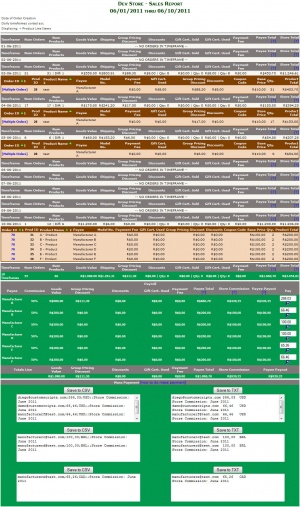Difference between revisions of "Sales Report + Payroll"
From Custom Scriptz
(→Screenshots) |
(→Tutorial) |
||
| Line 43: | Line 43: | ||
== Tutorial == | == Tutorial == | ||
| − | + | # Go to Admin Panel -> Sales Report - Commission and set your Manufacturers/Designer commission. | |
| + | # Then go to Admin Panel -> Reports -> Sales Report and you will be able to see the power of Sales Report + Payroll. You can change mostly of your settings at Configuration -> Sales Report. Things are self-explanatory. If you have any question, mail us. | ||
== FAQ == | == FAQ == | ||
Revision as of 14:53, 6 December 2009
Sales Report is a module developed by BlindSide for Zen Cart where Store Owners can see a much better report of his sales.
Sales Report + Payroll is a modification made by Custom Scriptz that add new features.
Contents
This module is free?
- Yes, this module is free and can be downloaded by clicking here. The modification made by Custom Scriptz is not and can be bought at our scripts store.
This module is supported by Zen Cart Team?
- Yes, some parts are supported by them, but some are for us as soon as you have a valid license.
This module will overwrite any of my files?
- No, this module does not overwrite any core files from Zen Cart.
Features
- Discount columns per Designer
- Commissions panel. You can set your ammount of commission and you will get which value you need to pay for your Manufacturer/Designer.
- Deduct GV used.
- Deduct PayPal fees
- Compatible with Custom Zen so your providers will be able to see it's own Sales Report.
and much more...
Screenshots
System Requirements
Installation Instructions
- Make a backup of your database and files.
- Uncompress the zip file that you downloaded from our Client Area to a temp folder on your computer.
- Inside the Zip, you will notice one folder called "uploads" and one file called README-CustomScriptz.txt that brought you to this page.
- Open uploads/admin and rename the file "stats_sales_report.css.new" to "stats_sales_report.css" Upload all the contents of the folder "uploads" to the root of your shop. There are no overwrites if you are installing it for the first time. If you have Sales Report installed already, it will overwrite the old files.
- After uploading your files, go to your admin panel then go to Reports -> Sales Report. Sales Report will install itself. And you should be able to use it.
Upgrading Instructions
- Make a backup of your database and files.
- Uncompress the zip file that you downloaded from our Client Area to a temp folder on your computer.
- Upload all the contents of the folder "uploads" to the root of your shop overwriting the old files.
- After uploading your files, go to your admin panel then go to Reports -> Sales Report. Sales Report will update itself.
Tutorial
- Go to Admin Panel -> Sales Report - Commission and set your Manufacturers/Designer commission.
- Then go to Admin Panel -> Reports -> Sales Report and you will be able to see the power of Sales Report + Payroll. You can change mostly of your settings at Configuration -> Sales Report. Things are self-explanatory. If you have any question, mail us.
FAQ
- I think that my Sales Report is not good, what should I do?
- Contact us and tell us your issue.
- Can you include 'whatever you want here' feature in the Sales Report + Payroll?
- Contact us and tell me what do you need.
For Bugs, Suggestions and Requests, go to http://customscriptz.com