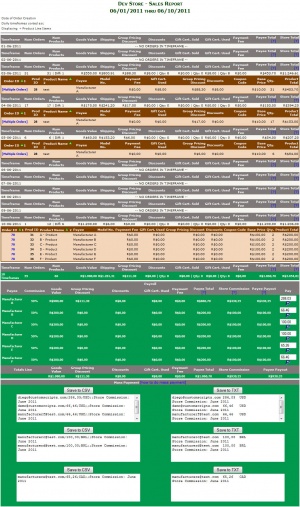Sales Report + Payroll
From Custom Scriptz
Sales Report is a module developed by BlindSide for Zen Cart where store owners can see a report of his sales.
Sales Report + Payroll is a modification made by Custom Scriptz that add amazing features.
Contents
- 1 This module is free?
- 2 This module is supported by Zen Cart Team?
- 3 This module will overwrite any of my files?
- 4 System Requirements
- 5 Features
- 6 Screenshots
- 7 Before Installing / Upgrading
- 8 Installation Instructions
- 9 Upgrading Instructions
- 10 Settings
- 11 Tutorial
- 12 PrivateArea Integration
- 13 FAQ
This module is free?
- Yes, this module is free can be downloaded by clicking here. The modified version is available at our scripts store.
This module is supported by Zen Cart Team?
- No, this module is supported by BlindSide and the additional features are supported by Custom Scriptz.
This module will overwrite any of my files?
- No, this module does not overwrite any core file from Zen Cart.
System Requirements
Zen Cart v1.3.8a or v1.3.9a/b
ionCube Loaders
PHP 5 or newer
MySQL 5
Features
- Discount columns per Product
- Payroll: You can set the ammount of commission and you will get which value you need to pay for your Manufacturer (a.k.a Designers).
- Deduct GV used.
- Deduct PayPal fees
- Compatible with PrivateArea so your Providers will be able to see it's own Sales Report.
and much more...
Screenshots
Before Installing / Upgrading
Thought our modules are exhausted tested, we do not guarantee that everything goes smoothly, so please, BACKUP YOUR DATABASE AND FILES before proceed.
Installation Instructions
- Unzip the file that you downloaded from our Customers Area to a temp dir on your computer.
- Inside that dir, you will notice one dir called "uploads".
- Open "uploads/admin" and rename the file "stats_sales_report.css.new" to "stats_sales_report.css".
- If your "admin" directory has a different name, rename the dir "admin" dir that's inside the "uploads" dir to match yours.
- Upload all contents of the dir "uploads" to the root of your shop (don't upload the dir "uploads", but what is inside of it). There are no overwrites if you are installing it for the first time. If you have Sales Report installed already, it will overwrite the old one.
- After uploading the files, go to the Admin Panel of your Store -> Reports -> Sales Report. Sales Report will install itself. And you should be able to use it.
Upgrading Instructions
- Unzip the file that you downloaded from our Customers Area to a temp dir on your computer.
- Inside that dir, you will notice one dir called "uploads".
- If your "admin" dir is set to a different name, rename it to match yours.
- Upload all contents of the dir "uploads" to the root of your shop (don't upload the dir "uploads", but what is inside of it). Overwrite all files.
- After uploading the files, go to the Admin Panel of your Store -> Reports -> Sales Report. Sales Report will install itself. And you should be able to use it.
Settings
Settings can be found at Admin Panel of your Store -> Configuration -> Sales Report
- Mostly settings are self-explanatory and has a description when you click on it. Just click the setting and look at the right panel to know what is it for.
Tutorial
- go to the Admin Panel of your Store -> Reports -> Sales Report - Commission and set the Manufacturers (a.k.a Designers) commission. If you are using PrivateArea, you can also set the Commission at Tools -> Providers.
- go to the Admin Panel of your Store -> Reports -> Sales Report, run a report and go to the bottom of the report and you will see the Payroll.
PrivateArea Integration
- I have the PrivateArea module and I want my providers to see it's own Sales Report using this module, what should I do?
- Unzip the file that you downloaded from our Customers Area to a temp dir on your computer. Rename the dir "admin" that's inside the "uploads" dir to "privatearea" or whatever is your PrivateArea dir name and upload to the root of your shop. Then go to http://www.example.com/shop/privatearea and see if it does show on the Reports menu.
FAQ
- I think that my Sales Report is not good, what should I do?
- Tell us your issue.
- Can you include 'whatever you want here' feature in the Sales Report + Payroll?
- Tell us what you need.
Got Questions, Bugs or Requests? http://customscriptz.com/support